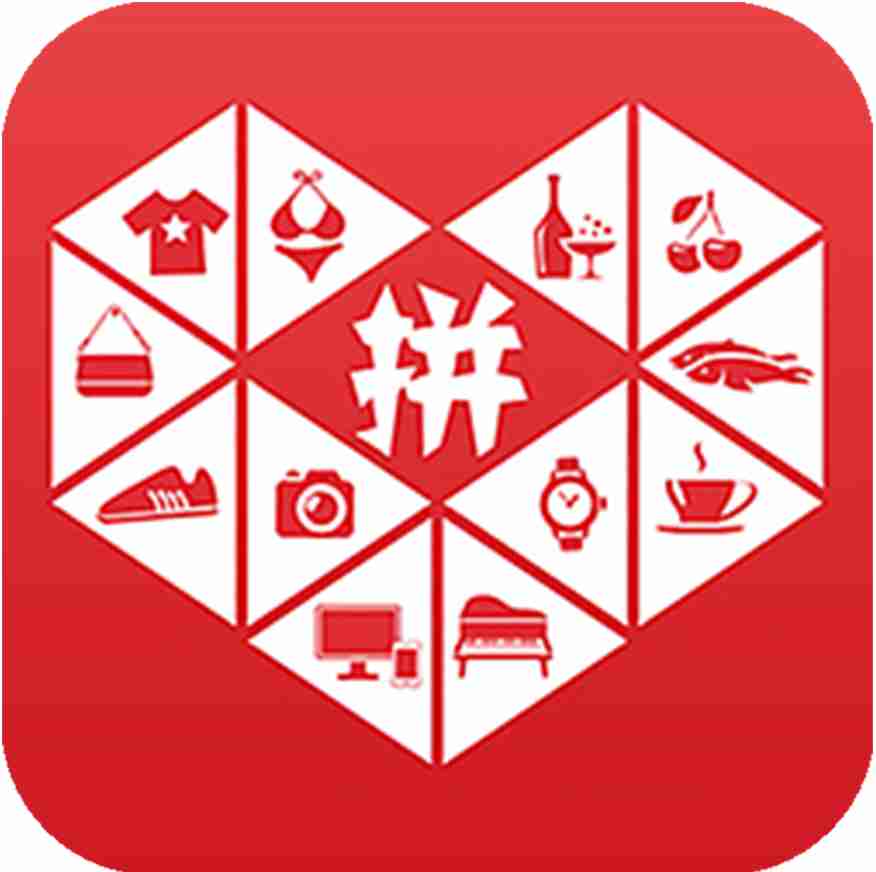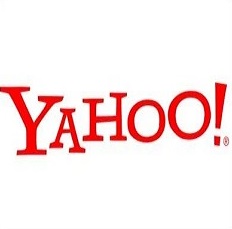How to authorize shopee global stores?
Shopee launches global stores and creates a global product that can be published to various sites at the same time. Note the following:
[1] If the site store has been authorized before and is upgraded to a global store later, to complete the global store authorization, you only need to operate normally according to the following steps without deleting the authorization!
[2] After authorizing a global store, you need to first create a product through [product Shope global product - create a product, publish it as a global online product, and then publish it to each site store]. You can't create and publish it directly through the site store, and so can the Shope background!
[3] After global store authorization, global stores and site stores will be directly displayed. If there are SIP stores under the site store, check the SIP store master site to complete SIP authorization
1. Log in to Toonies personal center and click "store authorization"
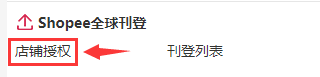
2. Click "add" to pop up the default authorization type and click "OK"

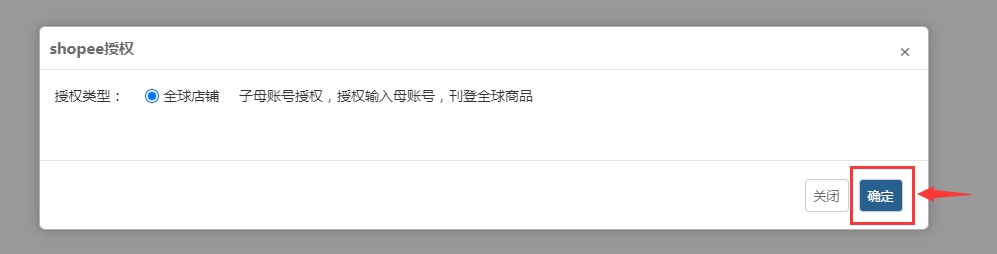
3. Jump to the shopee authorization page, click to switch to the sub account (the sub parent account must be the main account with: Main), and log in with the sub parent account
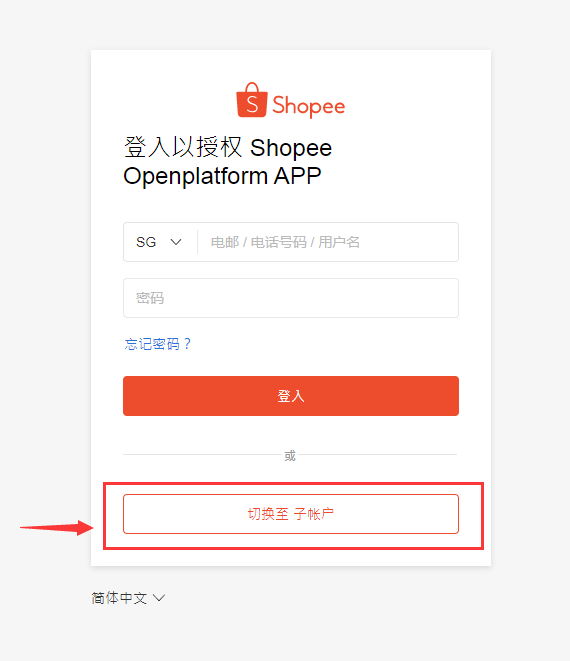
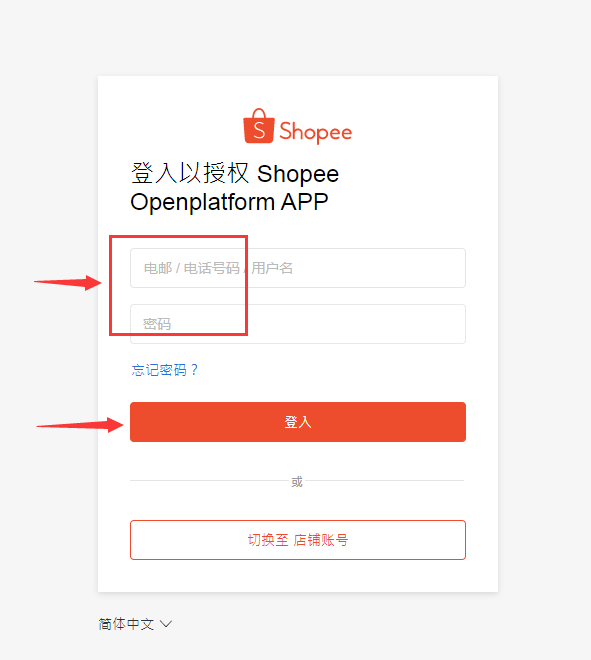
Note: if you log in with an account that does not end with main, you cannot check auth merchant, and the store cannot be added to the Toonies page and cannot publish products to global stores!
4. Select the company to be authorized, select auth merchant, check the site store, and click confirm authorization
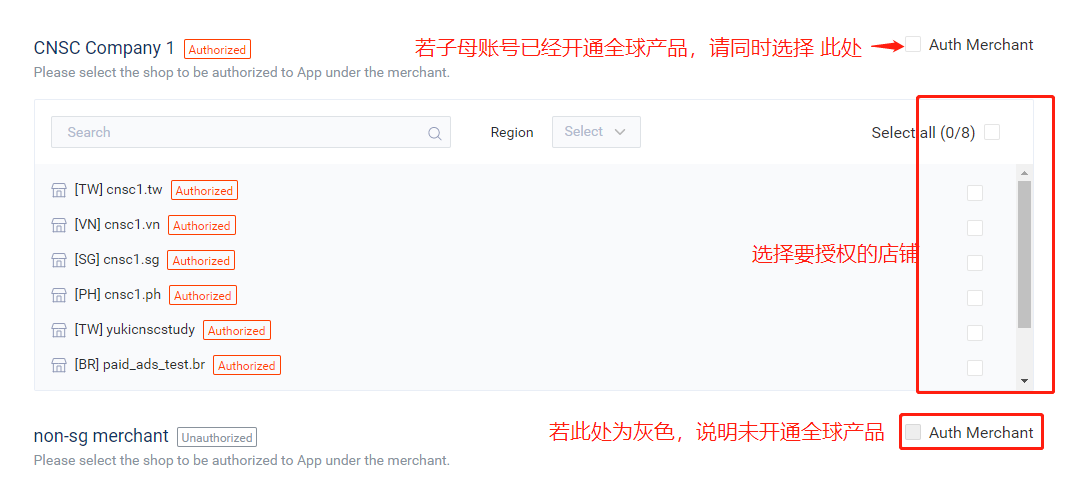
fiveComplete global store authorization


 简体中文
简体中文 Shopping Cart
Shopping Cart